How to apply Page Restrictions to Meeting Notes in Confluence
Do you want to restrict access to certain meetings to "participants only"? In IT companies, confidential meetings on topics like personal development, HR issues, security protocols, certification processes, and strategic planning should have their notes restricted to participants only to safeguard sensitive information and maintain trust.
Making Confluence Meeting Notes confidential is possible using the Confluence native features, but it's even easier by using Meetical's new meeting page restrictions feature!
The feature also allows you to create confidential meeting pages and apply restrictions immediately without the risk of forgetting to apply restrictions manually or temporary exposing any unwanted information.
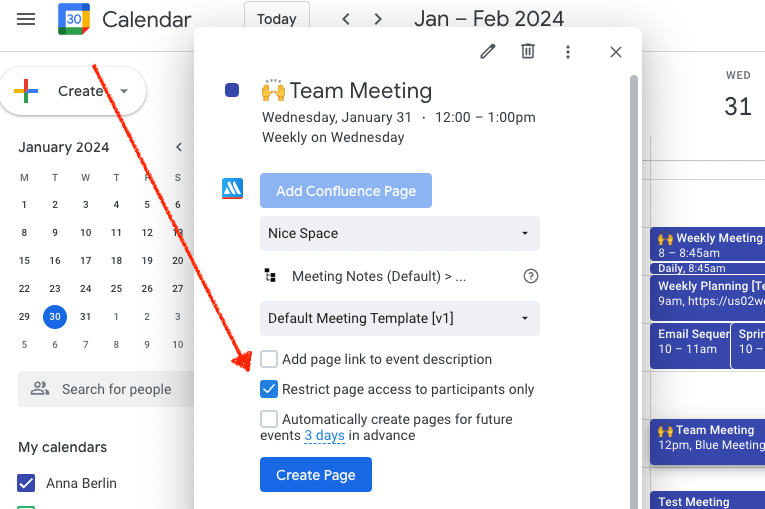
Confluence manages access for Meeting Notes and Pages through three levels of permissions: global permissions, space permissions, and page restrictions.
Confluence Basics: Permissions vs. Restrictions
It's important to know that permissions are defined by admins, while restrictions are an extra layer of control, every user can potentially set and control.
- Global Permissions: These are site-wide permissions set by Confluence administrators. They are broad in scope and generally don't interact with the more specific space permissions or page restrictions. They include the overall access and management rights within the Confluence site.
- Space Permissions: Each space in Confluence has its own set of permissions, controlled by the space administrators. These permissions determine access for different users and groups within that specific space. They can allow or restrict actions like viewing, adding, editing, or deleting content. These permissions can be complicated by users belonging to multiple groups with different access rights. If there's uncertainty or a desired permission setup isn't achieved, it's advised to consult with a Confluence administrator.
- Page Restrictions: These apply to individual pages within a space and can restrict viewing or editing rights to certain users or groups. By default, pages are open for viewing and editing, but restrictions can be applied as needed. It's important to note that these restrictions are subject to the overarching space permissions. For instance, a space admin, even if restricted on a page, can still see and alter the list of restricted pages.
Interaction of Permissions and Restrictions: The interaction between these levels of permissions is significant. For instance, a user might have 'view' permission for a space but could be restricted from viewing certain pages or meeting notes within that space. Space admins, despite having broad rights within a space, may be restricted from viewing certain pages, although they can see and modify the list of restricted pages.
Meetical Meetings for Confluence allows you to control Page Restrictions directly from the Google / Microsoft 365 calendar extensions and via some additional macros.
The app allows you to restrict a page to "participants only" when you 1) create a page, 2) use the "page restrictions" macro on an existing page, and 3) when you change your automation options for recurring meetings.
Restrict page access to participants only
The feature is available in the internal calendar, and also in the Meetical Chrome Extension for Confluence. Coming soon for the Outlook Add-in.
Simply use the new checkbox "Restriction page access to participants only".
All meeting participants with a valid Confluence User Account will be added to the page restrictions. No external participants will be invited or get any access. Public pages and Guest Access might be an option for you to cover this, but this is beyond the scope of this article (see FAQs below).
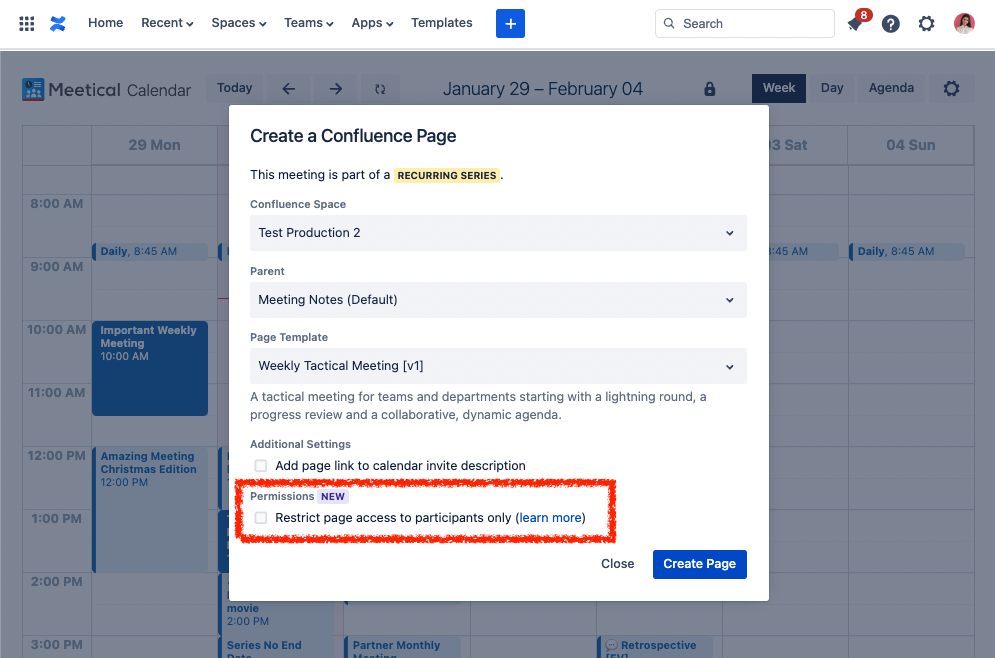
After you created the page, you will see a macro to control the page restrictions:
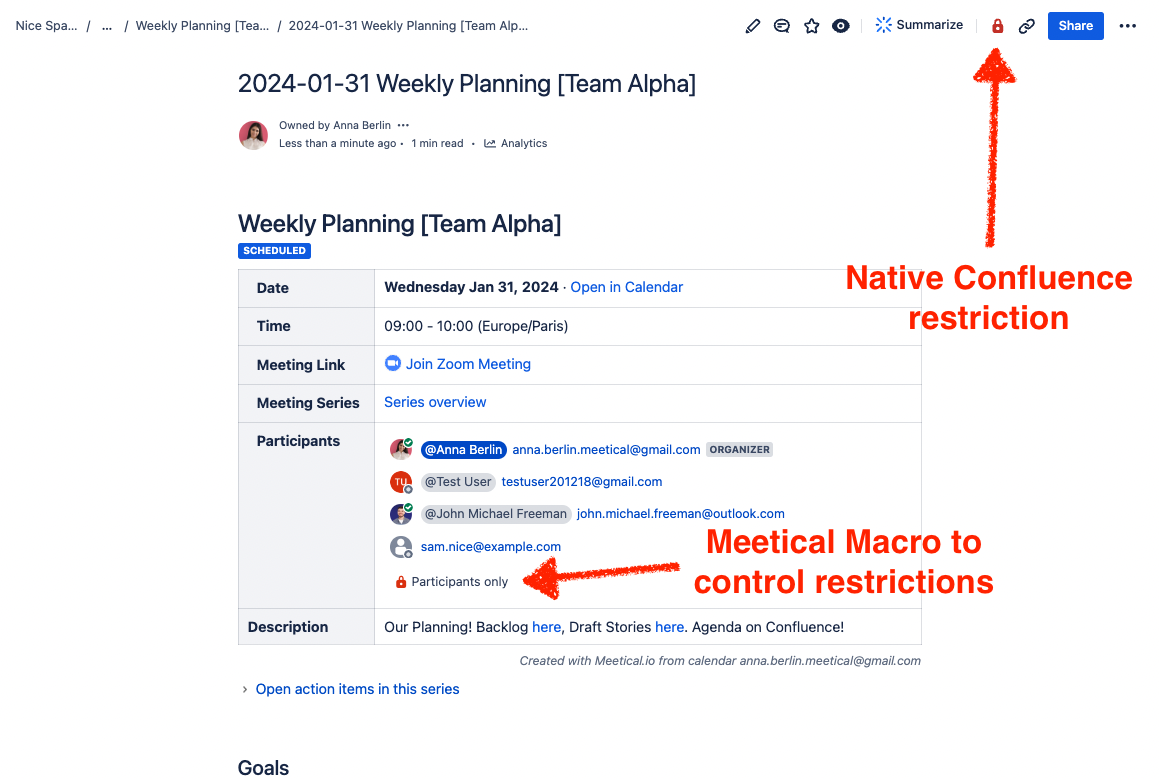
In the above example there are four participants, three of them have an internal Confluence account.
That means that @Anna Berlin, @Test User, and @John Michael Freeman will be added to the Restriction List. External users like sam.nice@example.com will be ignored.
User will get both view and edit access.
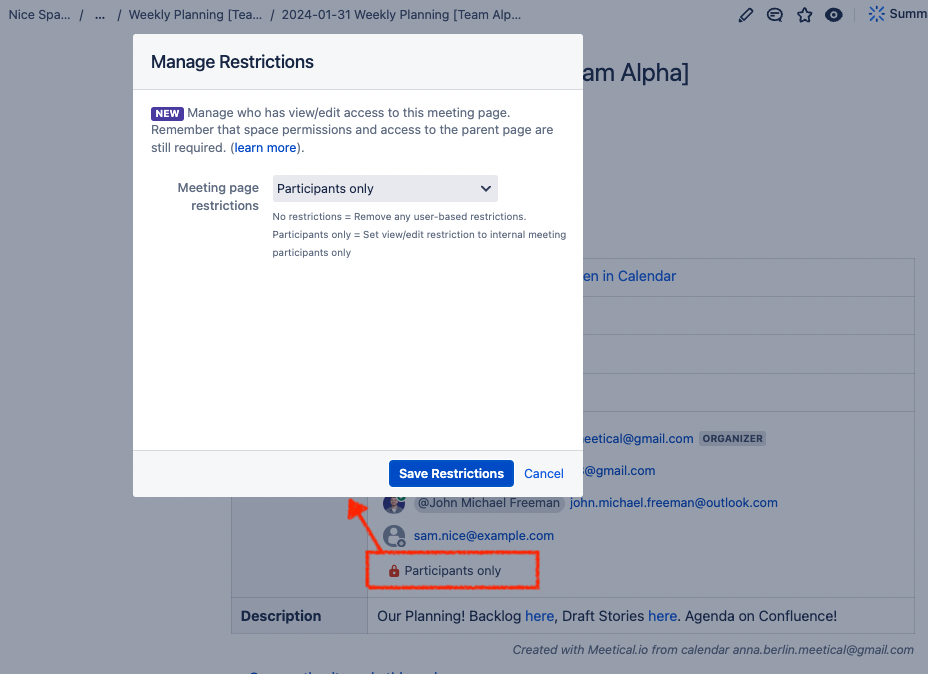
Using page restrictions with Meeting Series
Page restrictions can certainly also be applied for meeting series too!
The restrictions are applied to both the parent/master page of the series and the sub-pages. This prevents a page to become unrestricted when moved to a different place/parent. The master page restrictions will include all participants, even if they are present only on a single occurrence of the series.
Automations and page restrictions
If you use the automation for recurring meetings, you can configure the automation settings, to control if page restrictions should be applied.
1) When you create the first page, simply choose to set restrictions to "participants only". The automation will continue to use that initial setting.
2) If you want to change the automation setting for future pages, open the meeting in the internal calendar (or in the Browser/Outlook extension). Then find the checkbox "Restrict page access to meeting participants only" and turn the setting on/off as needed.
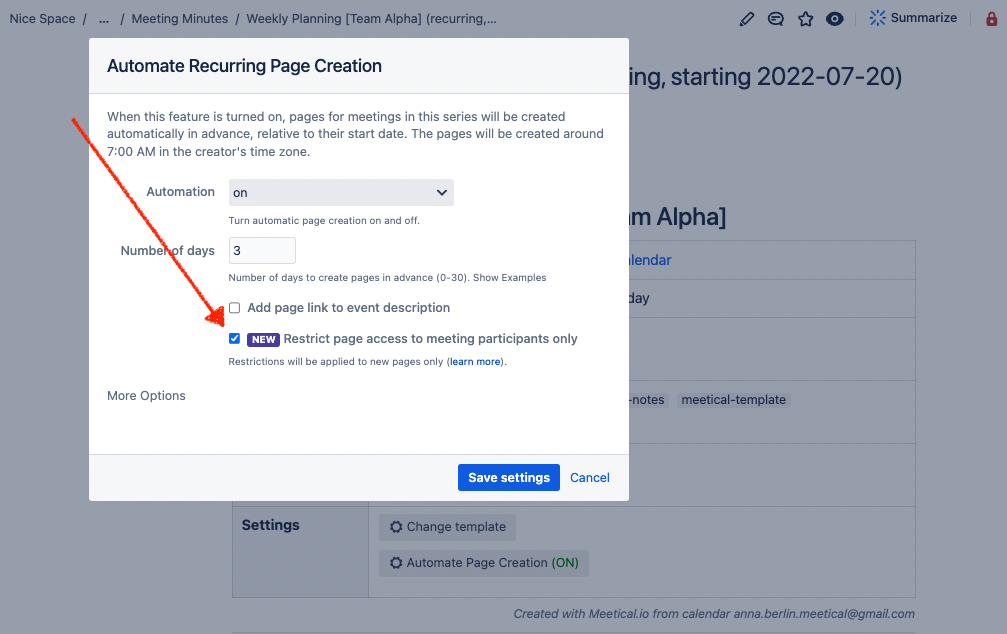
3) If you want to restrict an existing meeting series to "participants only", navigate to the meeting series parent page ("master page"), and open the macro which says "No Restrictions", then apply restrictions. Remember to also activate the option in the automation settings as described in point 2.
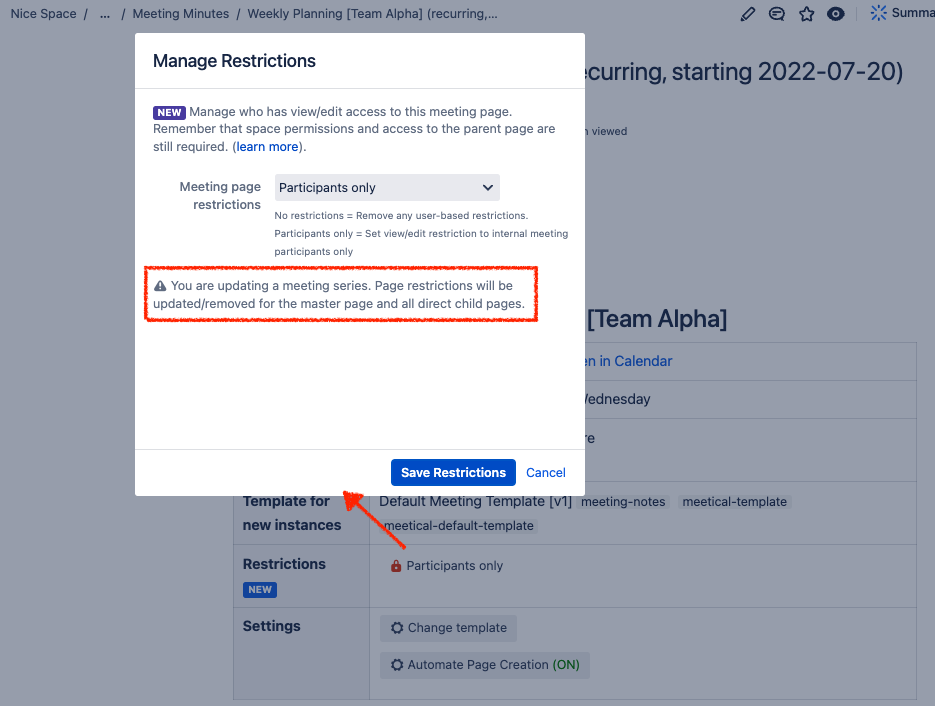
🔓 Only the event owner or a permanent participant of the meeting series can reset the restrictions for an entire meeting series.
Using the Chrome Extension to control restrictions
You can use also the Browser Extension to control restrictions! The concept is always the same.
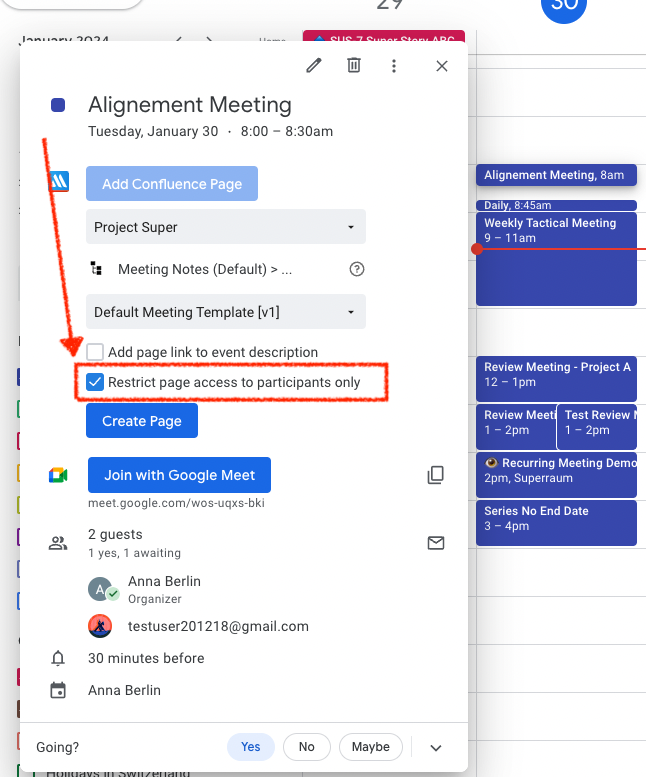
Using the Outlook Add-in
Also available now for the Outlook Add-in.
FAQs
Does the page get shared with external participants?
No, page restrictions do only apply to users with a Confluence account. Check public links and guest access to invite external participants.
How can I apply restrictions to my existing meeting series or meetings?
The macro "Meetical Page Restrictions (Permissions)" can be used to apply restrictions to existing pages. Simply click the button and choose "No restrictions" to remove all restrictions or "Participants only" to set the restrictions.
If you set permissions to "participants only" on a meeting series master/parent page, then the app will give access by applying these rules:
- The sub-pages / meeting occurrences get restricted to the exact participant list.
- The master page restrictions will include all participants, even if they were only present on a single meeting. This is required in order to give them access to the child/sub-page.
If I add/remove a participant on my calendar to the meeting, will the page and restrictions get updated?
Yes, if you add or remove participants from your calendar event, restrictions will be added and even removed. Please note that there might be a delay of some seconds (up to some minutes reported by some Microsoft users). If you don't see the update, check on app.meetical.io if there are some problems detected related to your account or contact support.
If I add/remove a participant via the attendee list macro, will the page and restrictions get updated?
Yes! If you add an additional participant with the Attendee List macro, that participant will also get added to have access.
Who can add/remove restrictions via the macro?
To change restrictions on a single meeting or an occurrence, a person simply needs access to the page itself.
To change restrictions on a meeting series master (and all sub-pages) a user needs to be in the list of participants of the whole meeting series (not only one or a few occurrences) or be the event owner. The event owner can be changed by the current owner, or by an admin on the master page of the meeting series with the Automation Settings Macro labelled "Automate Page Creation".
What happens if I have an extra participant in one of my meeting series occurrences?
The participant will be added to the master page and to the occurrence, but they will not have access to other meetings.
Can I use the Restriction Macro to control restrictions on my own templates? ("Participants Only" / "No restrictions")
Yes you can, place the macro "Meetical Page Restrictions (Permissions)" on the template. And don't forget to add the label 'meetical-template' on the template. Also read our Confluence template guide.
What if I'm the only (internal) participant?
Then the page is only accessible to yourself. Note that the user who is creating or editing the page will always be included in the restriction list (preventing that users lock themselves out).
Do participants get both view and edit rights?
Yes they do, as long as they can also edit the parent page and have edit permissions. There is no option to only apply view restrictions. You can however control this manually by using the native Confluence features. In order to avoid overrides, when page updates happen, turn the page restrictions of by setting "no restrictions" on the macro, then use the native Page Restrictions control to define your restrictions. Let us know your feedback and use cases to evolve this feature!
Summary
In summary, Confluence's permissions system is layered and allows for both broad and granular control over content access, with global permissions setting site-wide rights, space permissions controlling access within specific areas, and page restrictions managing individual page access.
With Meetical Meeting for Confluence you can control page restrictions for meeting notes in a simple and transparent way and easily restrict visibility for confidential meetings.
We hope you enjoy this guide. Let us know any questions and feedback via out support portal! Thank you, have great meetings! 🙌




