If you have feedback or questions, please contact us via our Support Portal. Your honest feedback is helping us a lot and if there is anything we've fallen short, please give us a chance to make it right for you. Thank you.
If you want to get rid of the Meetical Button to create Confluence Pages in your Google Calendar or in Outlook, follow this guide.
1) Uninstall Meetical Chrome Extension
To uninstall the Meetical for Confluence Chrome extension, simply navigate to "Extensions" -> "Manage Extensions" and click on "Remove". This should be it.
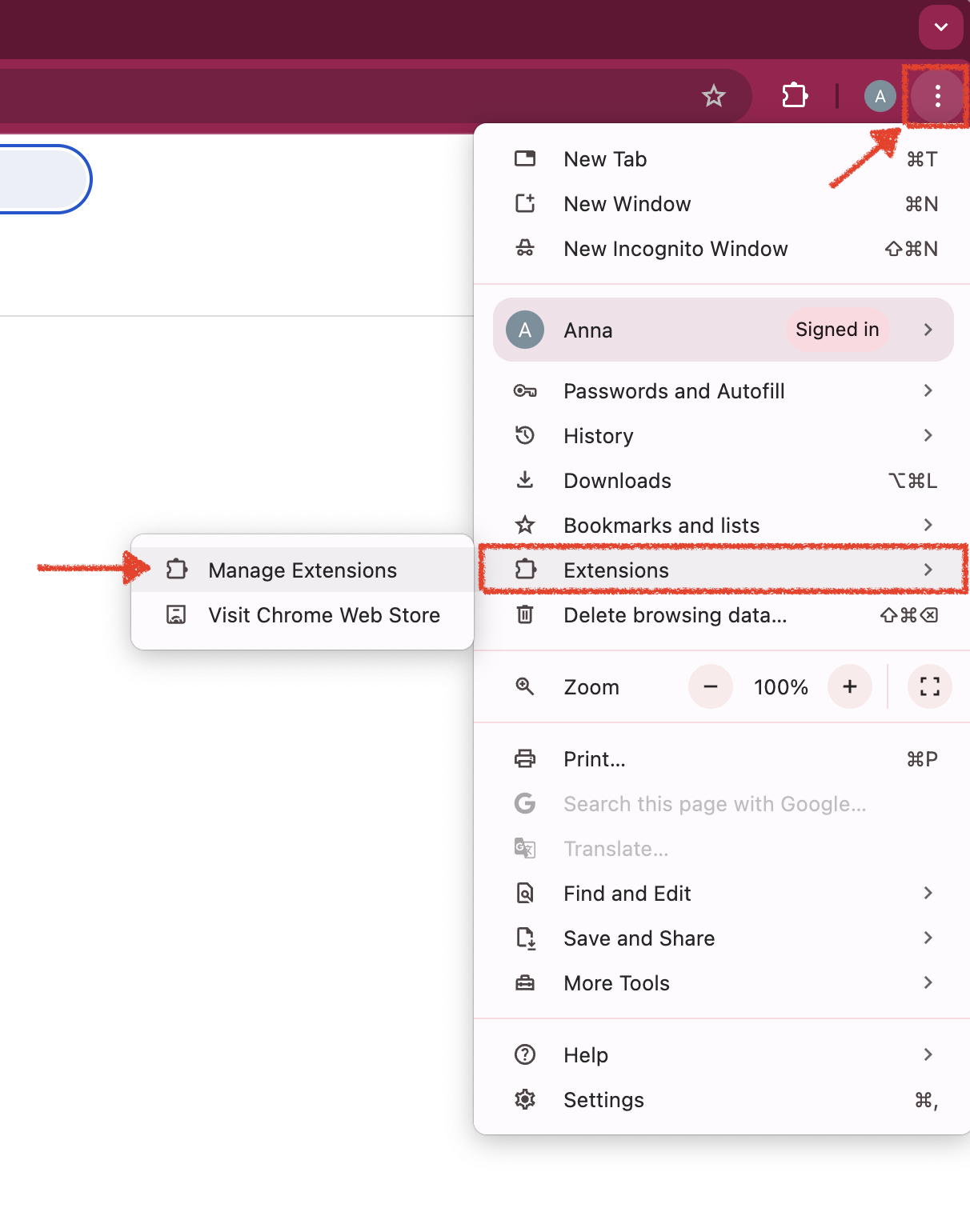
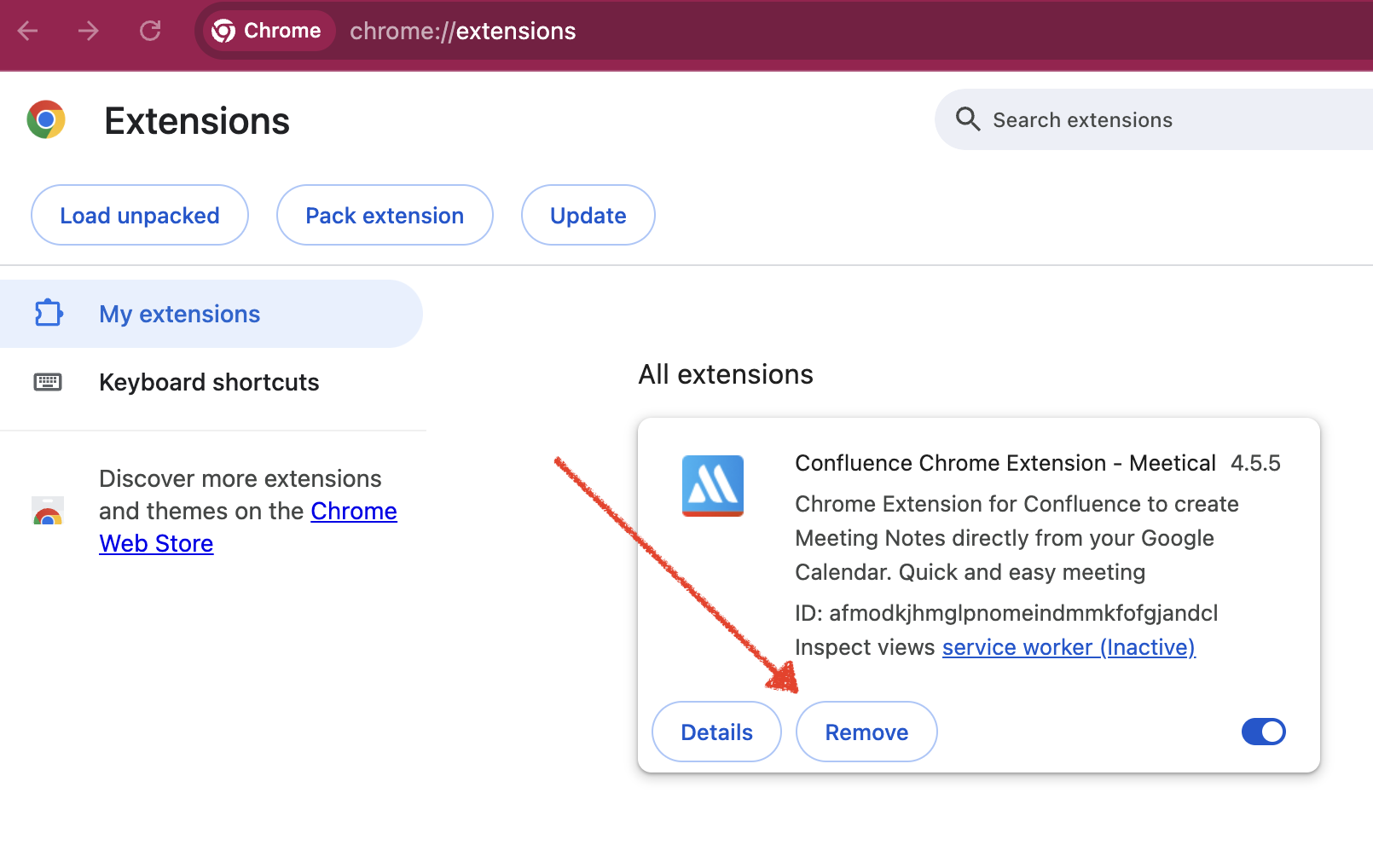
Important: Google Workspace Admins can install and rollout extension for the whole organization. If your Google Workspace Admin did install the Extension for you, then please contact them so they remove it for you and/or your entire organization.
2) Uninstall Meetical Outlook Add-in
To uninstall the Outlook Add-in, the simplest way it to follow this link: https://aka.ms/olksideload
Then go to "My add-ins", find "Confluence Meeting Notes" and remove the Add-in.
Alternatively do a quick Internet Search "How to uninstall Outlook Add-in", because Microsoft is constantly changing how things work.
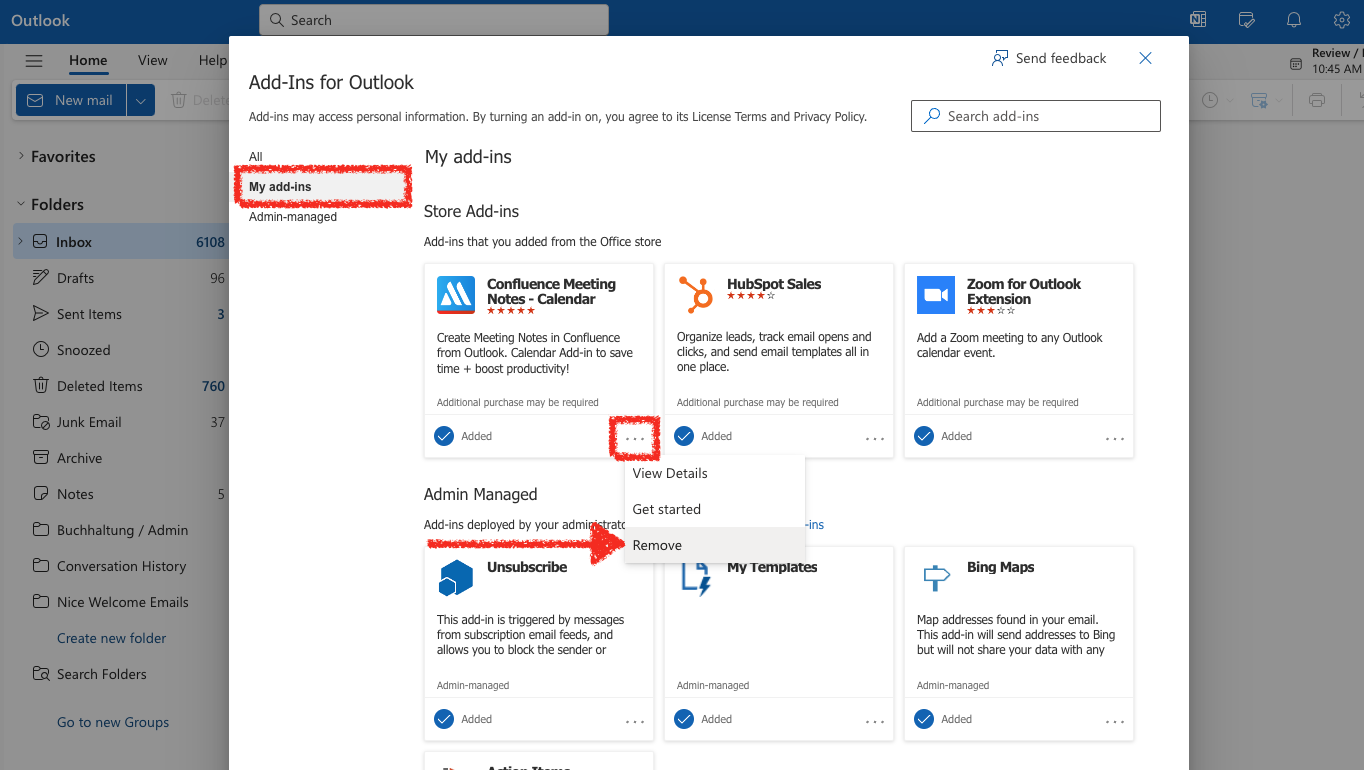
Important: If your Office Admin did install the Outlook Add-in for you, please contact them so they remove it for you and/or your entire organisation.
3) Uninstall the Meetical Meetings for Confluence App
If you want to stop using Meetical all-together, you need to be Confluence Admin to stop your trial/subscription and remove the App from your Confluence instance. Please note that Macros on Meeting Pages will stop working. And you won't be able to create any pages. All automations will stop working.
To uninstall the app, navigate to "Apps" -> "Manage Apps". Then find the Meetical App and first Stop your Trial/Subscription. Then, click on "uninstall" to completely remove the App. Please note that we will retain authentication and preferences for your users for some time, but will then automatically clean them up. Currently we don't remove users from our CMS. If you want us to unsubscribe your entire organisation form any communication, please contact support.
Please note that you have to manually delete any templates which you created specifically for Meetical. Navigate to Global Templates and check if you need to clean up some templates. In addition there might be additional Space Templates which need to be removed.
Thanks for using or trying our solution in the first place, we hope to see you again one day and are always open for feedback and questions.




