How to link one or more calendar events to an existing Confluence Page
This new feature allows you to link meetings/events to existing Confluence pages.
Why link existing pages to your calendar with Meetical?
- You already prepared a page/agenda and now your're inviting your team to discuss this page.
- You already have a meeting series running and now you start to use Meetical for this series to automatically link, enhance, and automate your meeting notes.
- You already have a meeting series running and you want to link an additional one-time event to the series.
- You want to link multiple meeting series to the same page or parent.
The page linked will be enhanced with a macro on top to which date/time/participants are synced to your page.
You can use the Link Page Feature from the Internal Calendar, the Chrome Extension. (Outlook Add-in support coming soon!).
The example below use the Chrome Extension.
Linking a One-Time Event to an Existing Confluence Page
You can link any one-time event on your calendar to an existing page.
This will transform a regular Confluence page into a Meetical-enhanced Confluence Page.
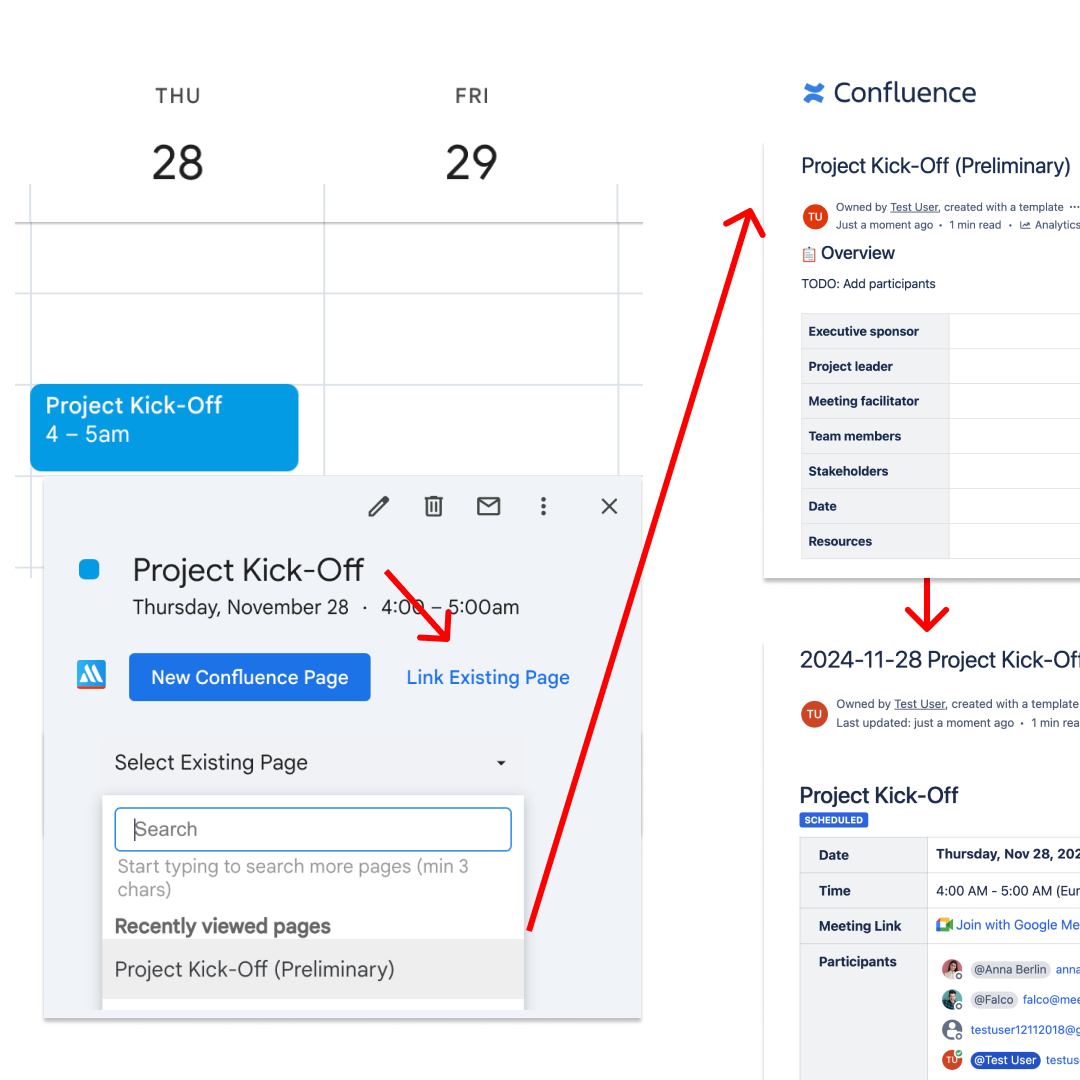
If the page is not yet linked to any event, then the page will be turned into a Meetical page:
- The page title is updated to reflect the date and event title.
- The Meeting Overview Macro is placed on top of the page.
- The content of your exiting page will be preserved and placed under the macro.
If the page is already linked to another event, then the page will get linked in addition to the "primary" event. You'll see that reflected in the "Open in Calendar" Link you see on the Meeting Overview Macro. You can unlink that additional event if needed (see below).
Link multiple Meeting Series to the same Parent Page
NEW (Q2 2025) We now also support that you can manage multiple series and one off-events under the same parent page!
Imagine you have a weekly meeting on Thuesday 10am and Friday 3pm. You need two Google Series to set up this event.
To link both series to the same Meetical Master Page, you can simply create the first series (1), and then use the Internal Confluence Calendar to link the second series (2).
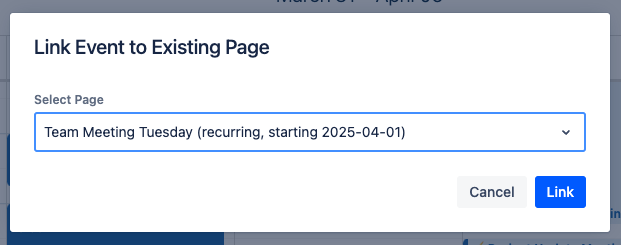
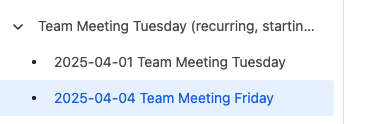
Both series will use the automation settings defined on the parent page!

If you want to add an additional one-off meeting to that series, you can also do so by simply creating the page as usual, and choosing the parent page as parent in the create-page dialog.
Please reach out to support for questions and feedback.
Linking additional Pages to a Meetical Series (Single Page)
Imagine Weekly Project Meeting, but now you schedule an additional One-Off session, and you want to have everything on the same page. Then you can simply link that additional meeting to the same page.
This is also very useful for 1-on-1 meetings, if you schedule an additional performance review, then you can link that event to the same Series Single Page.
To link a whole additional series to the same page, simply choose an occurrence and link it to that page. This way you can link two independent meeting series to the same Meetical page in Confluence.
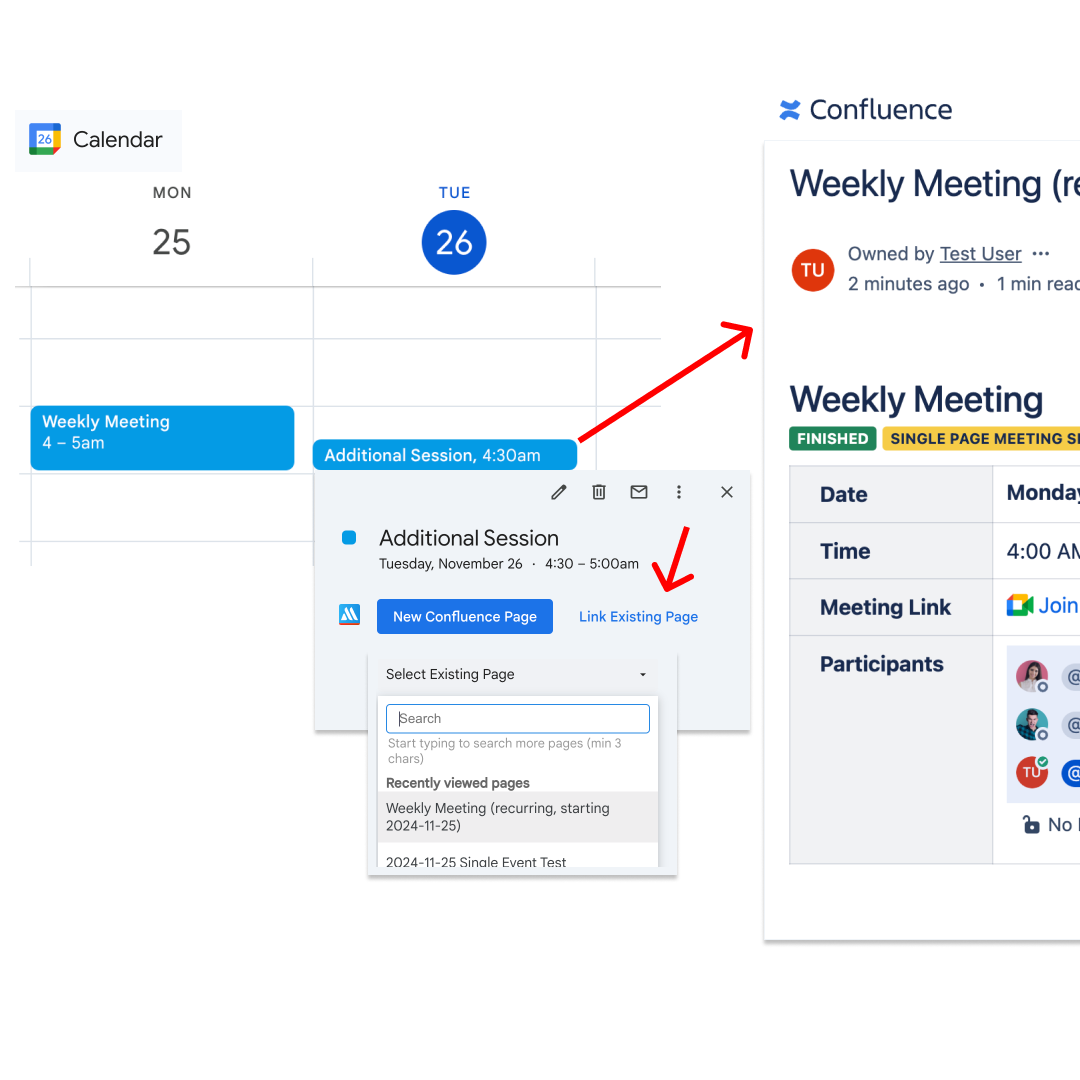
Outlook Add-in
This feature is fully implemented in the Internal Confluence Calendar and Meetical Chrome Extension.
Support for the Meetical Outlook Add-in is in the pipeline.
Unlinking Additional Events
If you mistakenly linked on additional event or you want to unlink the additional event from any page, then you can use the "Unlink Page" option from the Three-Dot menu you find on top right of the Confluence Meeting Page.
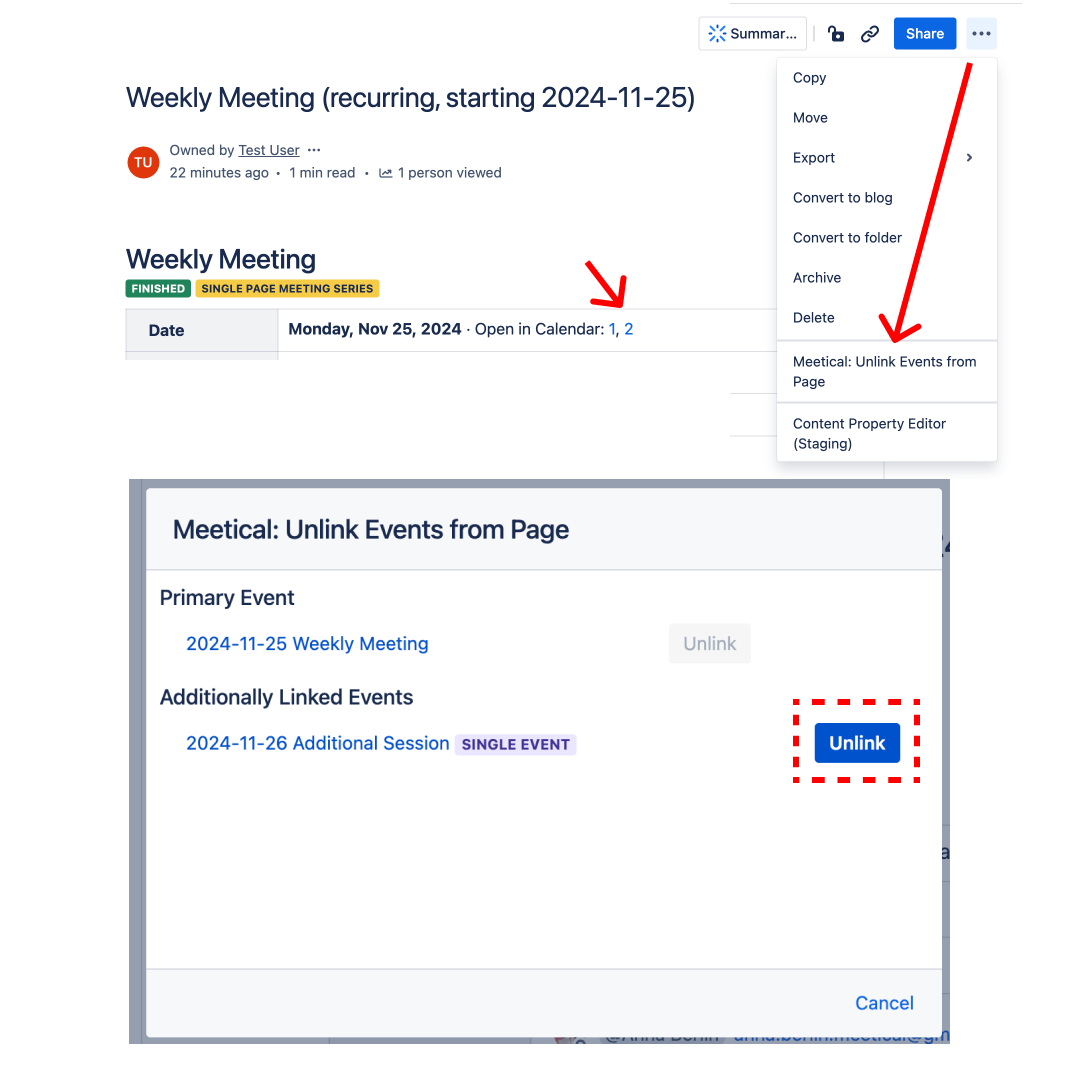
That's all about linking calendar events to existing Confluence pages!
Let us know your questions and feedback!




