Quickstart: Confluence Chrome Extension (for Google Calendar)
Before using this guide, please ensure the Confluence Chrome Extension is installed. Follow this guide for detailed installation instructions.
The Meetical Browser Extensions are compatible with the FREE and STANDARD versions of the Meetical App (compare plans).
This guide takes approximately 2 minutes.
1. Browser Extension for Confluence - Create Meeting Notes from your Google Calendar
Let's create your first Meeting Page with the Chrome Extension.
First, open your Google Calendar in Chrome and create a new calendar event.
- Enter a title for your Meeting
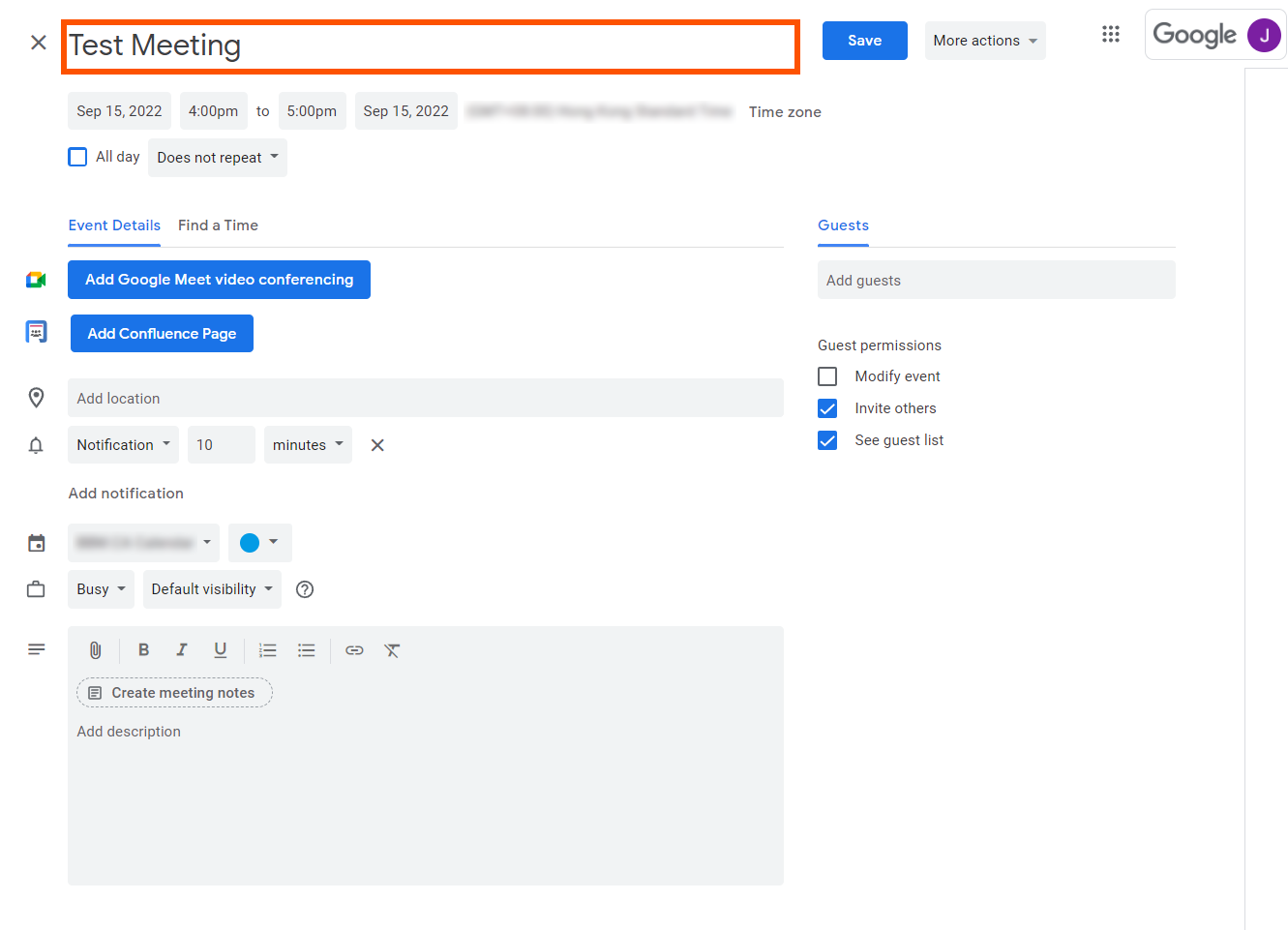
- Click 'Add Confluence Page.'

- Next, pick the Confluence Space you wish to create your page in.
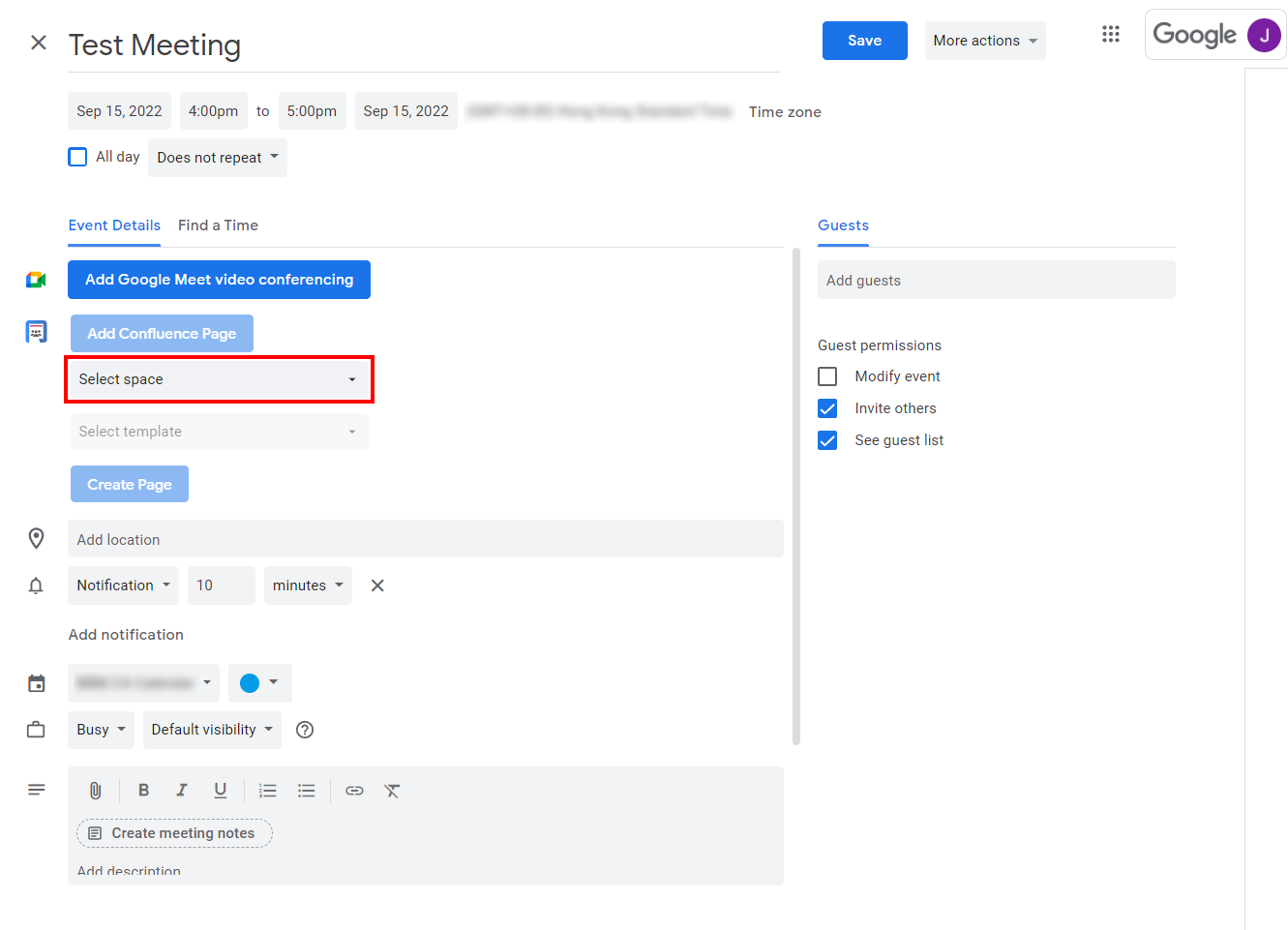
- Click the next drop down to choose which parent/index page you would like to house this meeting page in. (For more information on creating a parent/index page, please follow this guide.)
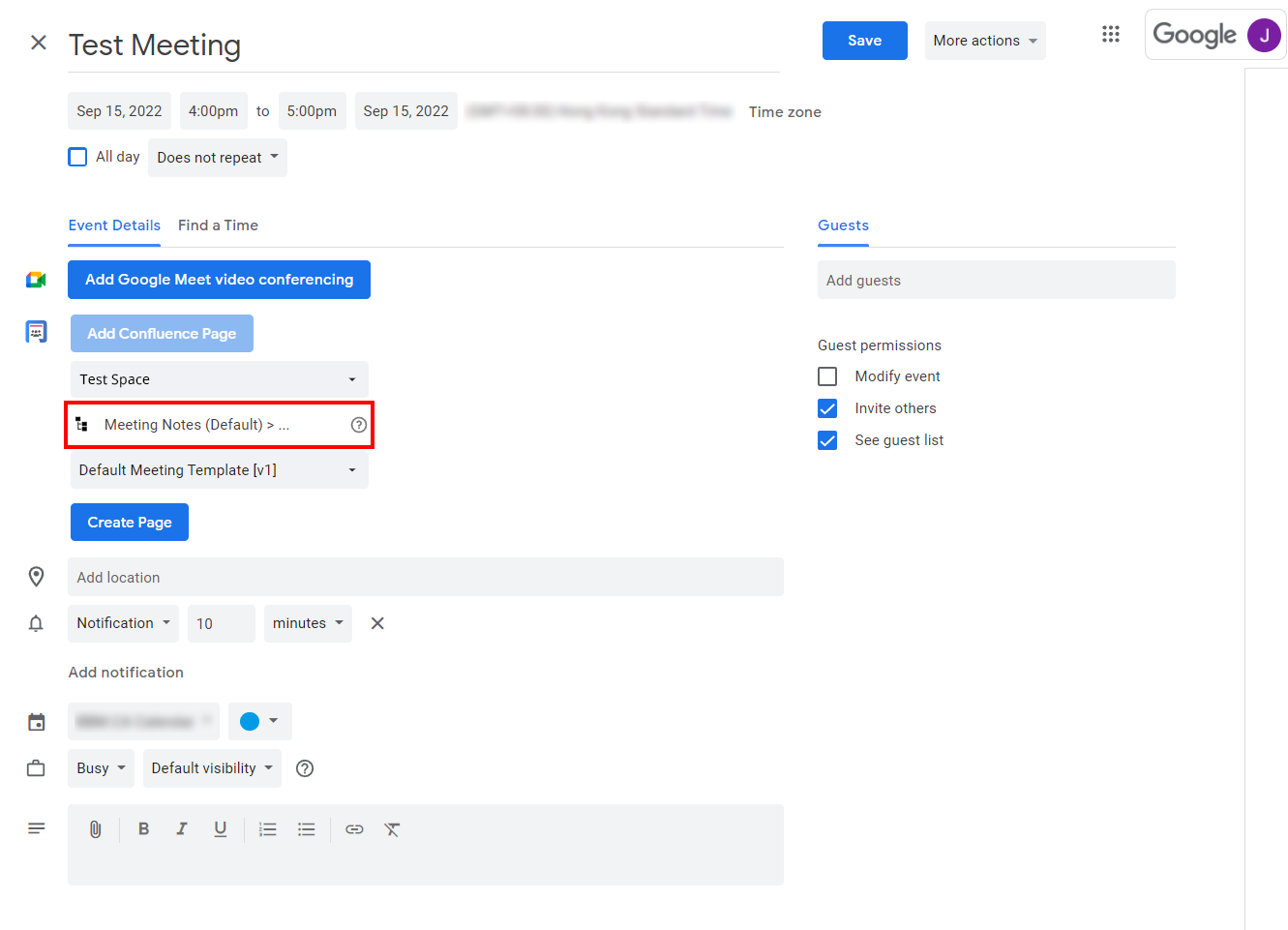
- Click 'Create Page'
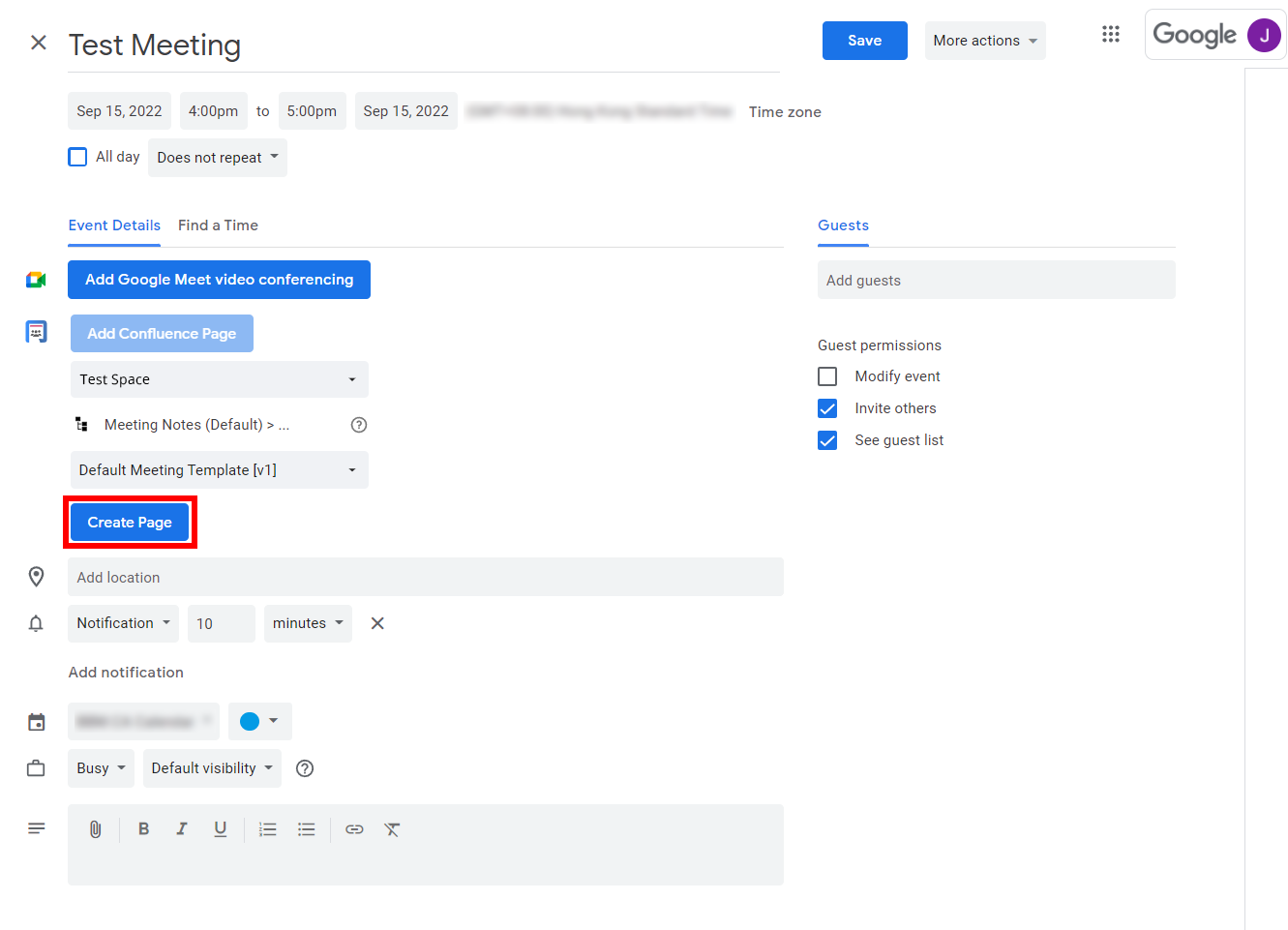
- A page has been created! A link to the meeting page was also added in the description.

- You can also continue to add the meeting's location, agenda, attendees, and other relevant information. All of which will be imported into the meeting page via Confluence macros.
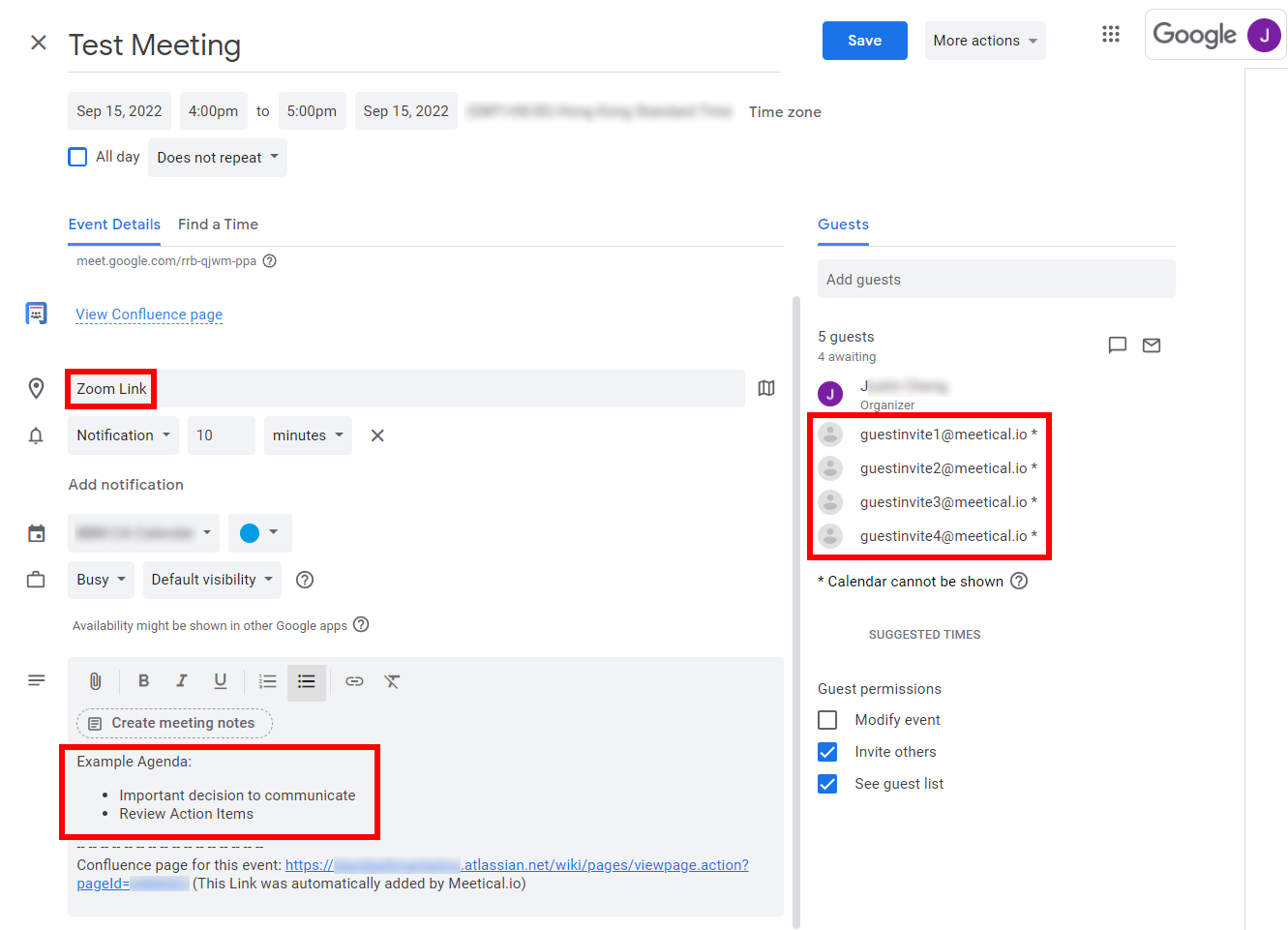
- Click 'save' when you're done.
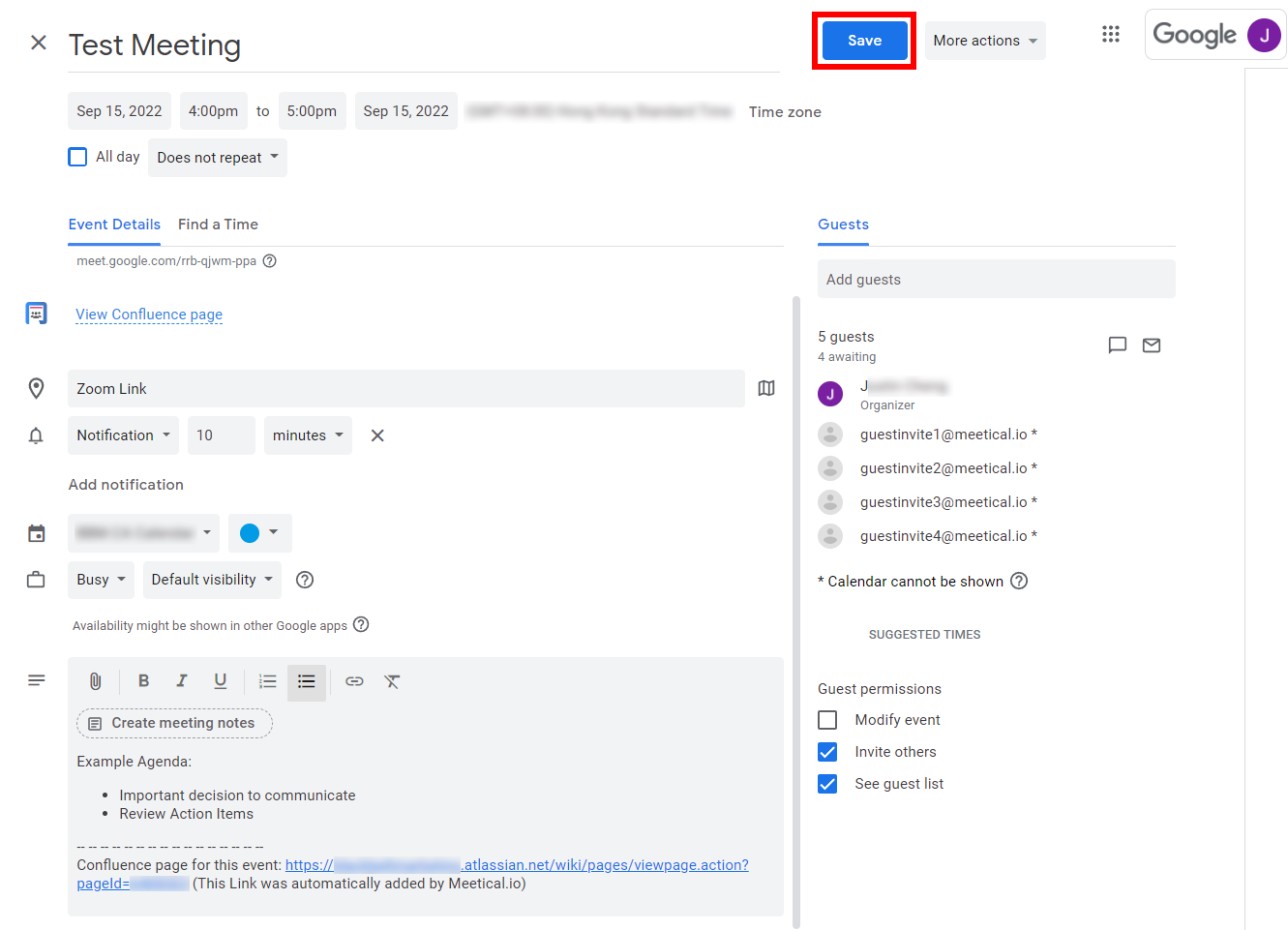
- Now you can access your meeting page right from your Google Calendar.
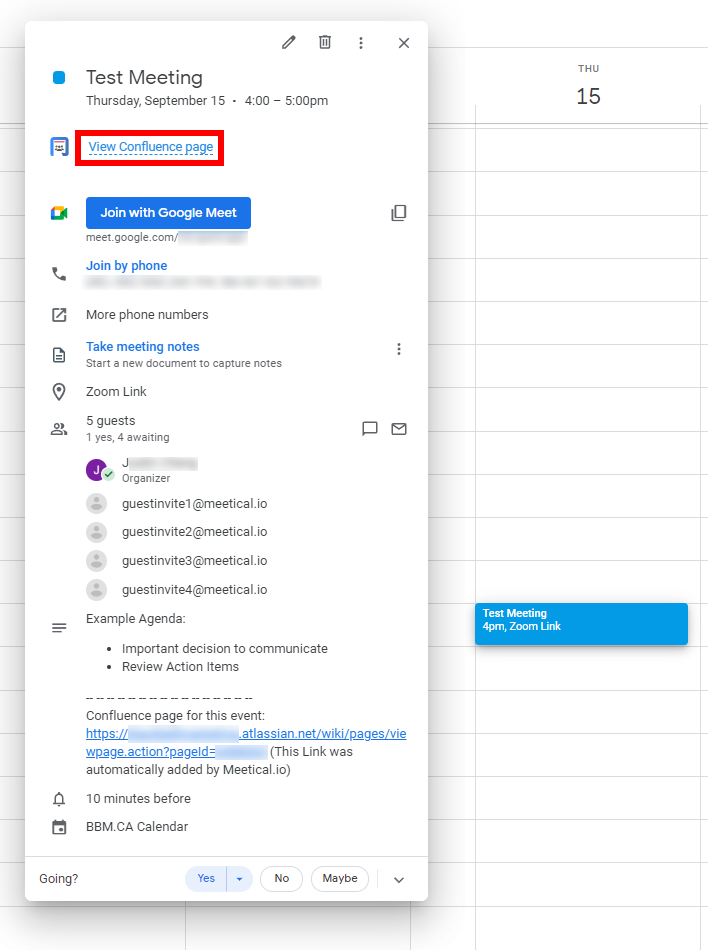
- Open up your new confluence meeting page and add goals, tasks, discussion topics, and anything else that will help you prepare for your meeting.
2. Congratulations. You've created your first smart Meeting Page on Confluence using Meetical.
Benefits of Meetical:
- Save 5-10 minutes for each meeting, by preparing your meetings with this Confluence chrome extension.
- Your colleagues find current and past meeting minutes faster, and enjoy consistent titles.
- Pages are automatically in sync with your calendar events.
- You can completely automate the process for recurring meetings
Find out how Meetical improves your business meetings and use the Confluence chrome extension!
Explore more features of Meetical for Confluence:
- Change the meeting description, location or date and time on your calendar and see how the Confluence page gets automatically updated for you.
- Invite your colleagues to the meeting and see how their attendance RSVP status gets automatically updated once they confirm or decline.
- Create meeting pages for recurring meetings and discover how they get automatically structured for you.
- Enable automations for recurring meetings.
Thank you for reading this guide.
Feedback and questions are very welcome. Reach us at support@meetical.io.




