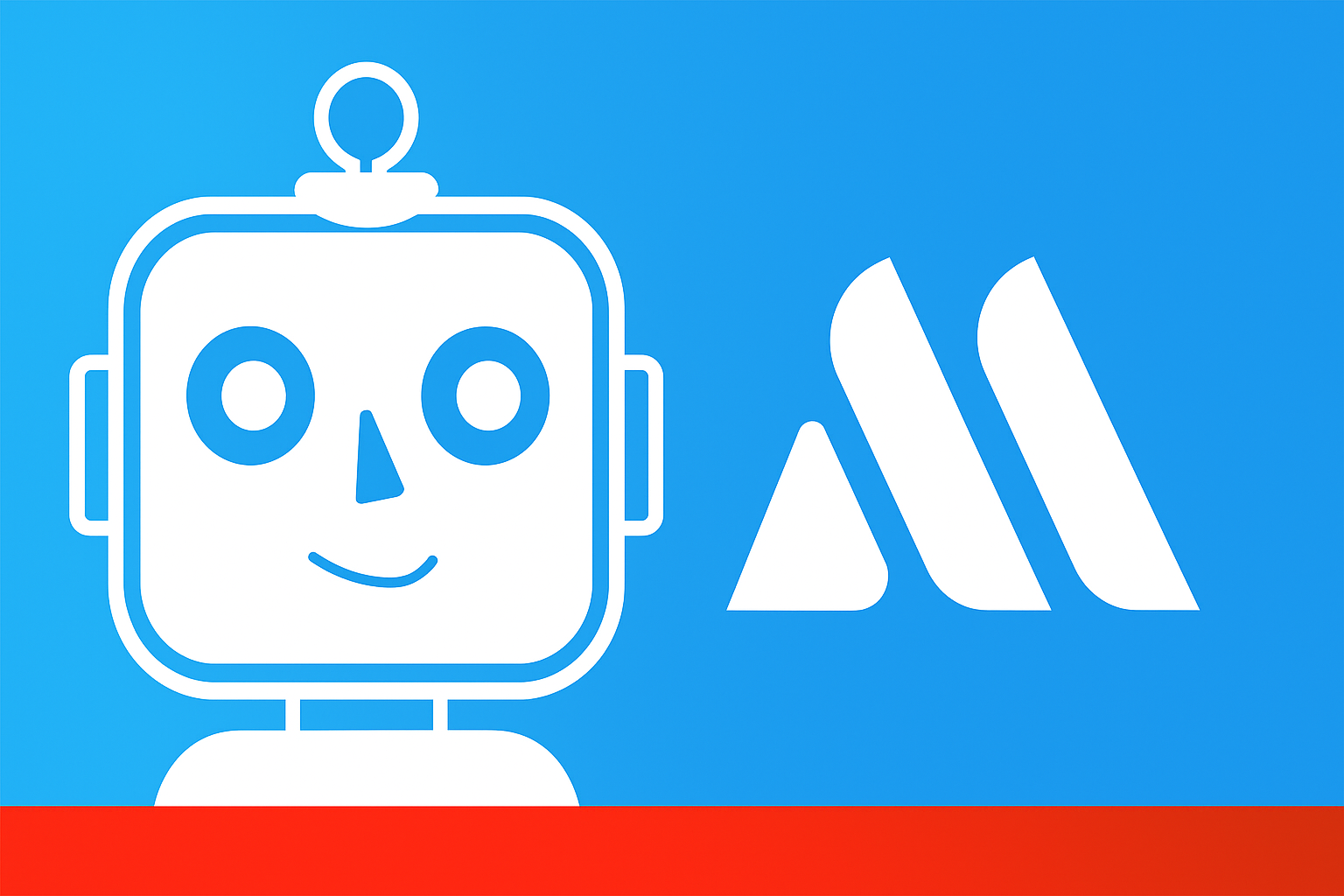We've launched a couple of new features for the Outlook Add-in!
These features are also available for the Chrome, Firefox, and Safari Extension for Confluence and the Internal Confluence Calendar (which is also part of the app).
The new features are:
- Restrict page access to meeting participants only (docs)
- Track a meeting series on a single page, instead of one page per occurrence (docs)
- Change the Automation Settings for meetings series directly from the Outlook Add-in (see below)
Restricting page access can be super useful for more private and confidential meetings, such as 1-on-1 meetings. But also other confidential meetings can profit from this feature.
Tracking a complete meeting series on a Single Page can also be great for 1-on-1 meetings, if they only produce a few action items per meeting and discussion points don't need to be documented in detail.
Let's have a look how they work in the Outlook Add-in:

Use one page for the entire meeting series

To Restrict a page to participants only, simply check the box "Restrict page access to participants only".
To Track your meeting series on a Single Page, check the option "One page for the entire meeting series".
Restrict Page Access to Meeting Participants only
Next, let's have a look to use the restrict page feature for a confidential Team Meeting. We want to use one page for each occurrence, and all pages should be only accessible to the meeting participants.
We simply check the "Restrict page access..." box and activate Automation for the Series, to automatically create pages 3 days before each meeting starts. This will make sure that we have an Agenda page set-up and linked to the calendar event, 3 days before the actual occurrence.

The page will get created and only meeting participants with a Confluence Account will have access. External participants will non have access and also Users which lack Global or Space permissions will not have access. You can invite additional participants and they will get added automatically. If you add them to a specific occurrence only, they will get access to the parent page and only the occurrence they are invited to.

Changing automation settings from the Outlook Add-in
After we created the page, we can change the automation settings anytime by opening an occurrence of the meeting series or opening the series master.

We hope you find the new features useful!
Please let us know your feedback, questions and any ideas you have via our support portal. We're always curious hear your opinion or help you get the most out of Meetical Meetings!