Track participants / attendees / meeting invitees with macros
One of the key features of Confluence Meeting Notes is the ability to track participants with a simple list and macros.
But how can you create a dynamic participant list, which updates from your meeting events?
Meetical can pull this data from your calendar events! The Confluence App for Meeting Notes comes with two different options to track meeting participants. Both macros will help you track attendance status and automatically copy your meeting invitees from your calendar events to Confluence.
The first option to list and manage participants is a dynamic live macro, the Attendee List Macro.
The second option is the Participant List Macro, a generated table or list, to track attendees and gather input from participants.
1. The Attendee List Macro
This live macro will pull information from the calendar events, and display a list of users / attendees. The RSVP status for each attendee will be taken from the Calendar. However, you can also manually override the status and thus track the real attendance status of each invitee.

If you want to check off the attendees as they arrive, this is a great option.
Features
- Great to manage the list of attendees and their attendance status
- Macro will update when the the meeting invitee list changes
- Live macro which can be used without editing the page, with modern layout
Typical use case
- Best for informational meetings, project meetings and kick-offs with many participants
Live macro options
The live macro has the following options:
- Set the attendance status
- Hide specific invitees
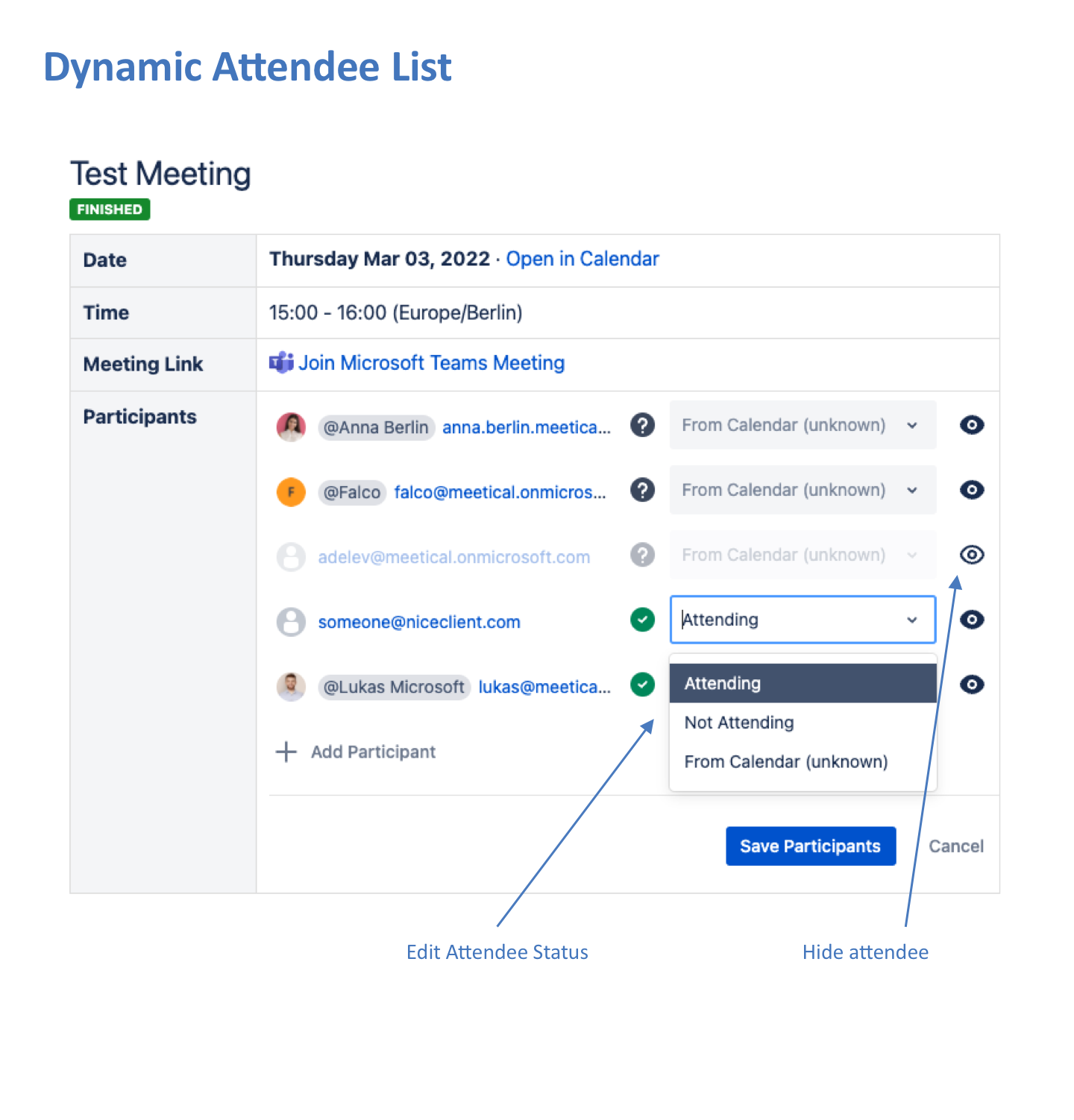
You can add more attendees by simply adding the attendees to your calendar event. The ability to add more attendees to the table from the live macro is a Feature we might add in the future.
However, if you want a real table with an @mention for each user, and to gather input from all participants, then the generated participant list might be the right solution for you.
2. The Generated Participant List Macro
This macro will also pull all participants from the calendar event, but instead of dynamically rendering a macro view, it will generate a real Confluence table, with a row for each participants. This enables you to gather input and feedback in an easy way.
It's still a dynamic participant list, because for recurring meetings each time you create a new page it will use the up-to-date attendees you invited from the calendar event.
The macro must be used on templates, not on the pages directly. When the page get's created, the macro is replaced with a table.
You can use the macro multiple times on each page in creative ways. And you could still add a column with a checkbox to track the attendance status if you wish so.
Features
- Well suited for getting input and feedback from all participants
- Macro gets replaced with a table when page is created, easy to edit for everyone
- An @mention for every user to call them for action
- Best for asynchronous meetings, like status meetings
Typical use case
- Async status update with a short 5' real time checkin
- Team Meetings with written summary for each team member
- Retrospectives (e.g. quickly prepare a mood barometer or similar)
- Any meeting which needs a preparation task for each participant
2a. Default Participant list example
By default, the participant list will be generated with one column Participant, where the participants are @mentioned, and another column Input, where each participant is expected to give his input for this meeting.
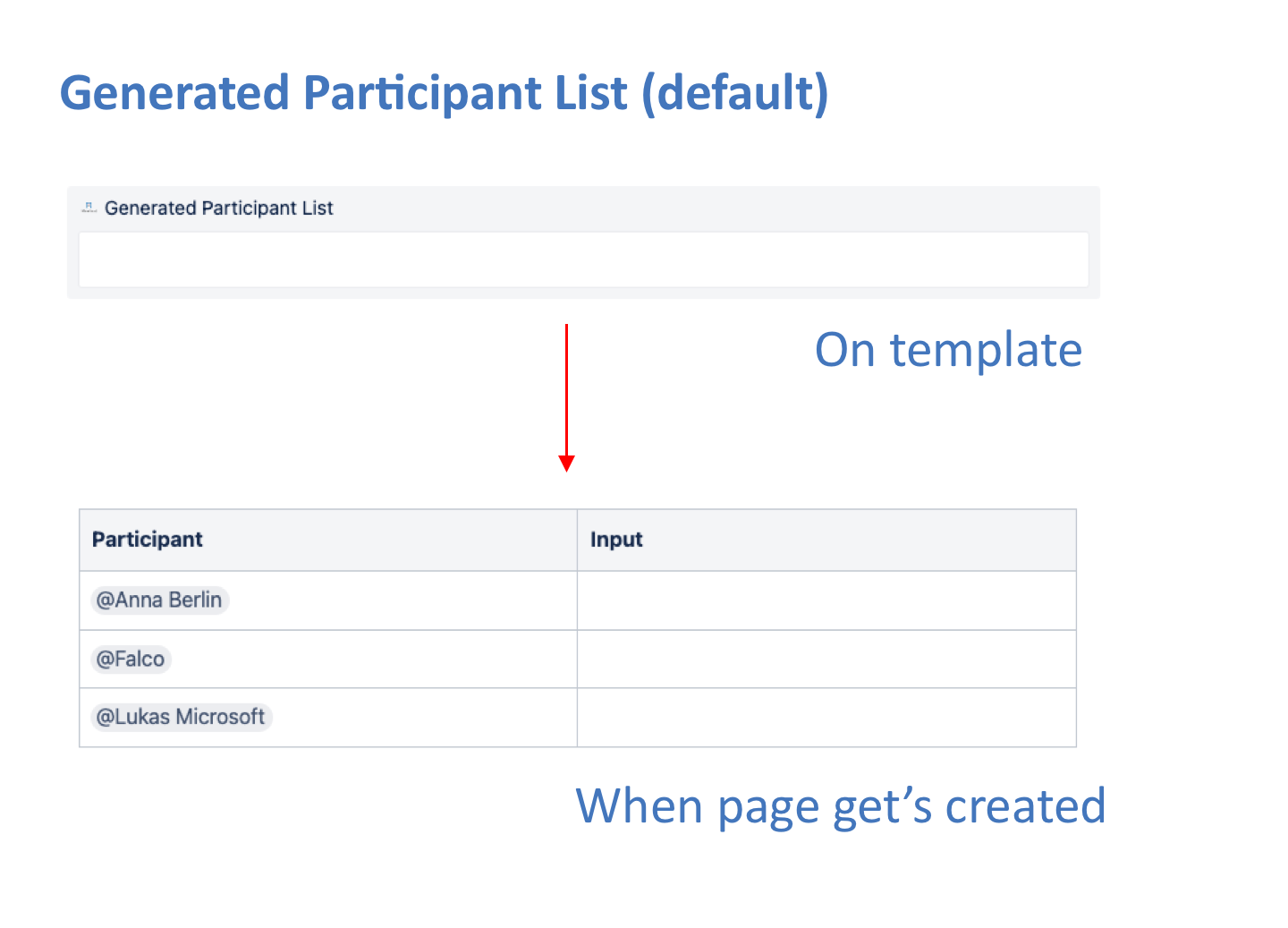
2b. Customise the participant table
You can customize the columns and the layout to use for the table.
- By default, the column with the @mention for the user is expected to be named Participant. But you can change the name of the mention-column, by editing the macro.
- You can also change the width of each column.
- And you can change the layout. To do so, change the layout of the macro itself (not the layout of the table, but on the surrounding macro; since it is not possible to change the layout in a nested table). The layouts available are: center/compact, wide, full-width.
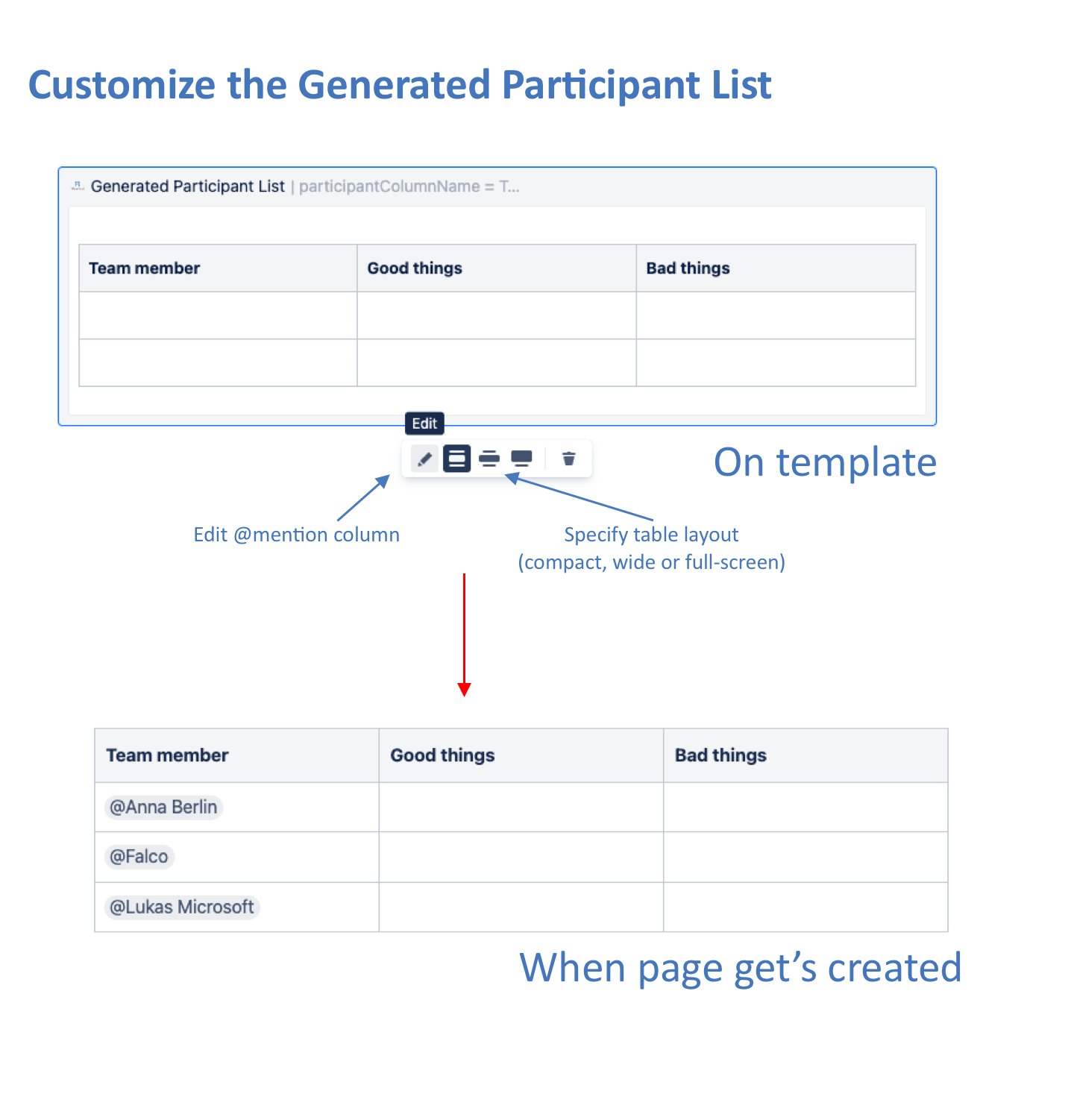
2c. Use Multiple Participant Tables to get different inputs and feedback for the meeting
You can use the generated participant table in creative ways, multiple times on each template/page.
For example, you could include one table at the top of the page, with one column "attendance status" and a checkbox. And a column "Highlights of the week".
Furthermore you could add a table at the end of the meeting page, to gather feedback for the meeting with one column Participant and another one "Your emoji for this meeting".
2d. Set default values for each row
You can also define the default values to populate by defining them in the first data row. (New since Aug 2023)
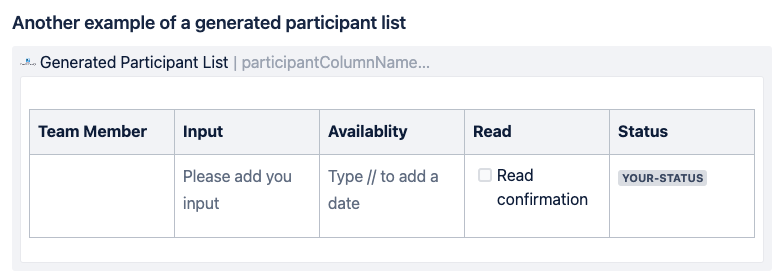
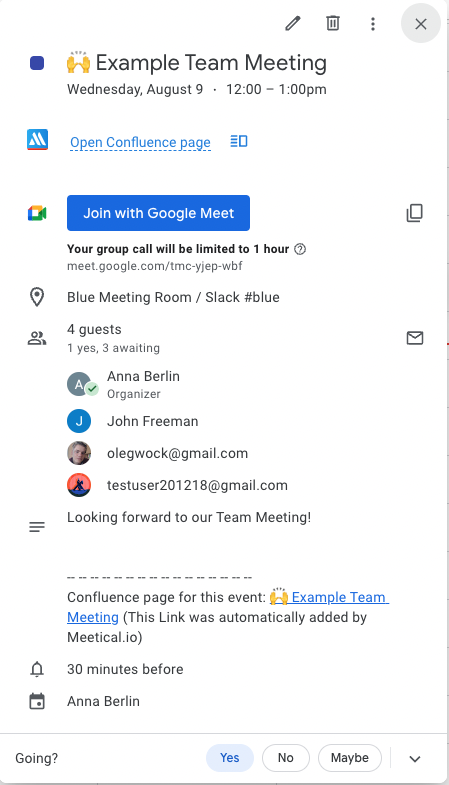
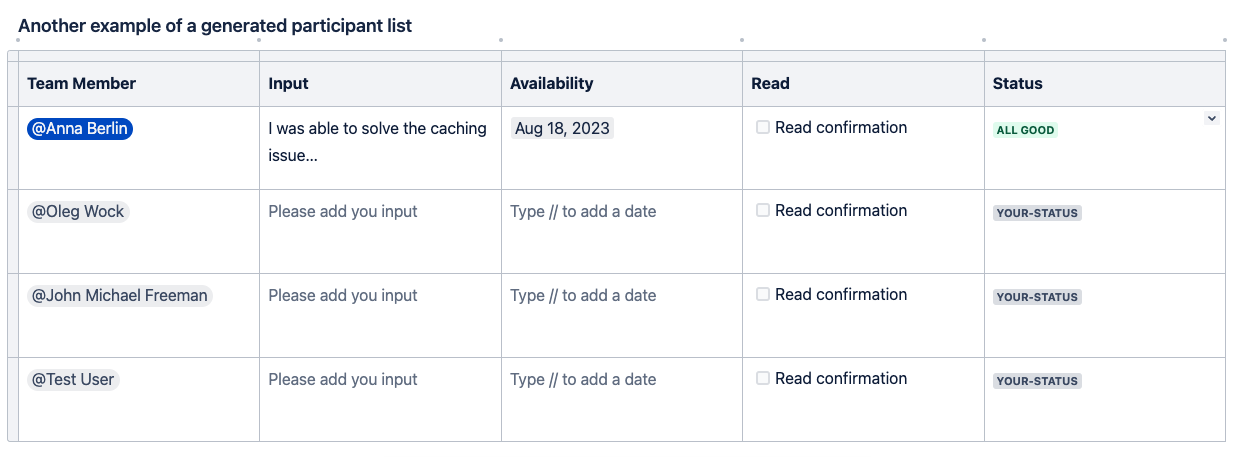
3. Wrap the participant table in an expand macro
The Confluence expand macro displays an expandable/collapsible section of content on your page.
For the attendee list, simply wrap the attendee list macro in an expand macro on your template.
For the participant list this is also possible, but the option is available as an explicit parameter on the Generated Participant List macro. Edit the macro to see these options. (Reason for this is, that it's currently not possible to nest bodied macros into an expand sections in Confluence)
You have these options:
- Wrap the table in expand macro. When checked, the table will be wrapped in an expandable / collapsible section.
- Define the title to use for the expand section. This is an optional title for your expand section, by default the macro will show something like "Click here to expand...".
Here's an example:
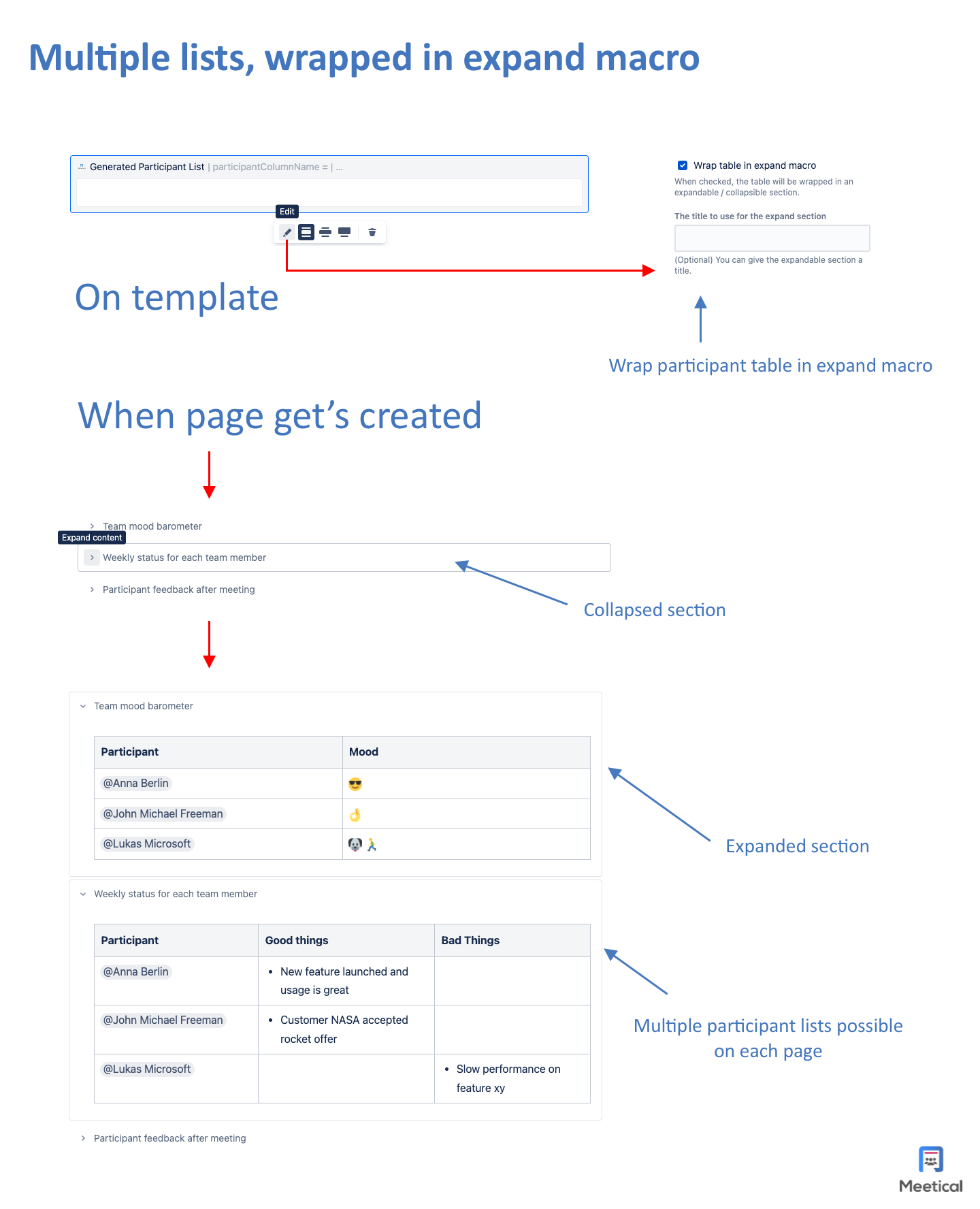
4. Use the macros on templates
The attendee list is the default macro, which you'll also see on our default template and many other build-in templates.
The participant list is used on the async status meeting template and on the team update meeting template. In order to use the macro, place it on the template like any other component and macro.
While the attendee list macro can be placed and configured on existing meeting pages, the generated participant list macro must be present on the template, when the page gets created. As mentioned, the macro will get replaced with the participant table when the page gets created.
Follow this article to on how to create templates in Confluence Cloud.
5. When to use what?
In short, the Attendee List is a live macro, allowing you to track the meeting attendance status for each participant on a published page.
The Generated Participant List is a macro for templates, and will get replaced with a standard Confluence table. The table will contain an @mention for each participant to gather input or get feedback.
Any questions or feedback? Reach out to support or head over to the Atlassian Community and start a conversation.




